first version is out.....via flash drive only - see DL instructions below
Downloading the Roster from SendSpace
When you DL the file from sendspace it will be IN A ZIP FOLDER.
Download the zip file to your desktop. Open the zip folder and extract the file to your desktop.
You now have the roster file on your desktop. It simply says PS3.
DON'T OPEN IT, DON'T CHANGE ANYTHING AROUND. ***See exception Below***
1. Put your flash drive in a USB port of your PC.
2 Take this FOLDER (PS3) that is on your desktop and send it to your flash drive.
3. Take the flash drive and put in a USB port on the front of your PS3.
4. Without the game playing you should see a game controller icon from the PS3 dashboard menu and the word GAME. Just above that is a FOLDER icon that says SAVED DATA UTILITY.
5. Go up to the SAVED DATA UTILITY folder and click X on your controller. It will open.
6. Go up to USB DEVICE.
7. Click X and your USB DEVICE will open.
8. A window will open with an animation and it will say something like THE SHOW and will have the date and the name of Knight’s roster. This is what you want to copy to your hard drive.
9. Click on the TRIANGLE button of your controller and this will open another window.
10. You will see COPY. Click on COPY and it will copy this roster to your hard drive.
Start the game, load up the roster and your done.
***Exception from above. After you unzip the file to your desktop, you should have the following path for the folders
PS3>>>>SAVEDATA>>>>roster file Folder that will look like this - BCUS98180_ROST_0000000092F6BCA1
The PS3 and SAVEDATA folder should be in CAPS. the roster folder should not need to be changed at all. Sometimes when people use sendspace that just upload the roster itself. You must have that path as posted above for this to work
Originally posted by Knight165
Downloading the Roster from SendSpace
When you DL the file from sendspace it will be IN A ZIP FOLDER.
Download the zip file to your desktop. Open the zip folder and extract the file to your desktop.
You now have the roster file on your desktop. It simply says PS3.
DON'T OPEN IT, DON'T CHANGE ANYTHING AROUND. ***See exception Below***
1. Put your flash drive in a USB port of your PC.
2 Take this FOLDER (PS3) that is on your desktop and send it to your flash drive.
3. Take the flash drive and put in a USB port on the front of your PS3.
4. Without the game playing you should see a game controller icon from the PS3 dashboard menu and the word GAME. Just above that is a FOLDER icon that says SAVED DATA UTILITY.
5. Go up to the SAVED DATA UTILITY folder and click X on your controller. It will open.
6. Go up to USB DEVICE.
7. Click X and your USB DEVICE will open.
8. A window will open with an animation and it will say something like THE SHOW and will have the date and the name of Knight’s roster. This is what you want to copy to your hard drive.
9. Click on the TRIANGLE button of your controller and this will open another window.
10. You will see COPY. Click on COPY and it will copy this roster to your hard drive.
Start the game, load up the roster and your done.
***Exception from above. After you unzip the file to your desktop, you should have the following path for the folders
PS3>>>>SAVEDATA>>>>roster file Folder that will look like this - BCUS98180_ROST_0000000092F6BCA1
The PS3 and SAVEDATA folder should be in CAPS. the roster folder should not need to be changed at all. Sometimes when people use sendspace that just upload the roster itself. You must have that path as posted above for this to work

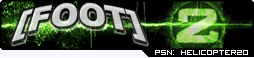


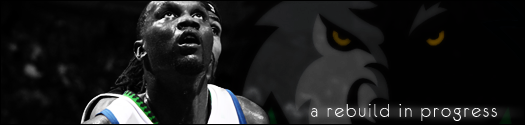



Comment